Kebanyakan virus merebak melalui usb drive atau pendrive. Oleh itu, usb user perlu mengetahui serba sedikit knowledge utk mengelakkan dari menjadi pengedar virus atau mangsa virus ini.
Usb drive yang telah dicemari virus akan menghadapi beberapa masalah. Contohnya tak boleh double-click. Ia mungkin disebabkan kewujudan autorun.inf didalam pendrive tersebut.
Cara utk membuang autorun.inf didalam pendrive:
1. dalam folder options tick show hidden files, untick hide extensions for known.. dan untick hide protected ...
2. Right-click usb drive dan explore. Cari autorun.inf dan tekan shift+del
Cara utk memulihkan double-click options pd usb drive
1. Right-click usb drive --> properties --> tools --> check now --> tick automatically fix file system errors --> ok
- Tips -
Kebanyakan virus menyamar seperti folder,word doc, atau icon2 yang boleh mengelirukan user, kadang kala ia disembunyikan bersama autorun.inf.
Oleh itu, jangan sesekali double-click sebarang file atau folder yang mencurigakan.
Kebiasaan virus berada dalam bentuk applications (.exe). Ianya seperti recycler.exe, ravmon.exe, psp.exe ..etc
Right-click dan lihat properties folder atau icon tersebut dan lihat type samada folder atau applications.
Gd luck!!
Wednesday, June 24, 2009
Error "Registry Editing has been disabled by your administrator"
Following error message is displayed when you start the Registry Editor (regedit.exe)
Registry Editing has been disabled by your administrator

This error occurs if the DisableRegistryTools Policy is enabled.
Method 1
Click Start, Run and type this command:
REG add HKCU\Software\Microsoft\Windows\CurrentVersion\Policies\System /v DisableRegistryTools /t REG_DWORD /d 0 /f
Method 2
-Click Start, Run and type gpedit.msc and press ENTER
-Go to the following location:
User Configuration --> Administrative Templates --> System
-Double-click Prevent access to registry editing tools and set it to Not Configured or Disable
-Exit the Group Policy Editor
Registry Editing has been disabled by your administrator

This error occurs if the DisableRegistryTools Policy is enabled.
Method 1
Click Start, Run and type this command:
REG add HKCU\Software\Microsoft\Windows\CurrentVersion\Policies\System /v DisableRegistryTools /t REG_DWORD /d 0 /f
Method 2
-Click Start, Run and type gpedit.msc and press ENTER
-Go to the following location:
User Configuration --> Administrative Templates --> System
-Double-click Prevent access to registry editing tools and set it to Not Configured or Disable
-Exit the Group Policy Editor
FixPC - task manager disabled by administrator
Simptom
Lepas tekan Ctrl+Alt+Del satu notis (error pop-up) yang menyatakan
Task Manager has been disabled by your administrator

Resolusi
Masalah ni terjadi bila nilai data utk DisableTaskMgr dlm registry editor ialah 1 iaitu enabled tanpa pengetahuan user.
Kaedah 1
Klik button start --> run ( atau shortcut nyer button windows + r )
copy/paste command dibawah
REG add HKCU\Software\Microsoft\Windows\CurrentVersion\Policies\System /v DisableTaskMgr /t REG_DWORD /d 0 /f
Kaedah 2
Klik start, run pastu taip regedit then klik ok
HKEY_CURRENT_USER \ Software \ Microsoft \ Windows \ CurrentVersion \ Policies\ System
disebelah kiri, cari dan delete DisableTaskMgr.
Kaedah3
Kaedah 3 adalah dengan menggunakan Group Policy (gpedit.msc)
Klik Start, Run, taip gpedit.msc pastu klik OK.
User Configuration / Administrative Templates / System / Ctrl+Alt+Delete Options / Remove Task Manager
Double-click the Remove Task Manager option
Setkan kepada not configure then klik ok
Gd Luck
Lepas tekan Ctrl+Alt+Del satu notis (error pop-up) yang menyatakan
Task Manager has been disabled by your administrator

Resolusi
Masalah ni terjadi bila nilai data utk DisableTaskMgr dlm registry editor ialah 1 iaitu enabled tanpa pengetahuan user.
Kaedah 1
Klik button start --> run ( atau shortcut nyer button windows + r )
copy/paste command dibawah
REG add HKCU\Software\Microsoft\Windows\CurrentVersion\Policies\System /v DisableTaskMgr /t REG_DWORD /d 0 /f
Kaedah 2
Klik start, run pastu taip regedit then klik ok
HKEY_CURRENT_USER \ Software \ Microsoft \ Windows \ CurrentVersion \ Policies\ System
disebelah kiri, cari dan delete DisableTaskMgr.
Kaedah3
Kaedah 3 adalah dengan menggunakan Group Policy (gpedit.msc)
Klik Start, Run, taip gpedit.msc pastu klik OK.
User Configuration / Administrative Templates / System / Ctrl+Alt+Delete Options / Remove Task Manager
Double-click the Remove Task Manager option
Setkan kepada not configure then klik ok
Gd Luck
Saturday, June 6, 2009
Computer Virus
A computer virus is a computer program that can copy itself and infect a computer without the permission or knowledge of the owner. The term "virus" is also commonly but erroneously used to refer to other types of malware, adware, and spyware programs that do not have the reproductive ability. A true virus can only spread from one computer to another (in some form of executable code) when its host is taken to the target computer; for instance because a user sent it over a network or the Internet, or carried it on a removable medium such as a floppy disk, CD, DVD, or USB drive. Viruses can increase their chances of spreading to other computers by infecting files on a network file system or a file system that is accessed by another computer.

The term "computer virus" is sometimes used as a catch-all phrase to include all types of malware. Malware includes computer viruses, worms, trojan horses, most rootkits, spyware, dishonest adware, crimeware, and other malicious and unwanted software), including true viruses. Viruses are sometimes confused with computer worms and Trojan horses, which are technically different. A worm can exploit security vulnerabilities to spread itself to other computers without needing to be transferred as part of a host, and a Trojan horse is a program that appears harmless but has a hidden agenda. Worms and Trojans, like viruses, may cause harm to either a computer system's hosted data, functional performance, or networking throughput, when they are executed. Some viruses and other malware have symptoms noticeable to the computer user, but many are surreptitious.
Most personal computers are now connected to the Internet and to local area networks, facilitating the spread of malicious code. Today's viruses may also take advantage of network services such as the World Wide Web, e-mail, Instant Messaging, and file sharing systems to spread.

The term "computer virus" is sometimes used as a catch-all phrase to include all types of malware. Malware includes computer viruses, worms, trojan horses, most rootkits, spyware, dishonest adware, crimeware, and other malicious and unwanted software), including true viruses. Viruses are sometimes confused with computer worms and Trojan horses, which are technically different. A worm can exploit security vulnerabilities to spread itself to other computers without needing to be transferred as part of a host, and a Trojan horse is a program that appears harmless but has a hidden agenda. Worms and Trojans, like viruses, may cause harm to either a computer system's hosted data, functional performance, or networking throughput, when they are executed. Some viruses and other malware have symptoms noticeable to the computer user, but many are surreptitious.
Most personal computers are now connected to the Internet and to local area networks, facilitating the spread of malicious code. Today's viruses may also take advantage of network services such as the World Wide Web, e-mail, Instant Messaging, and file sharing systems to spread.
Friday, June 5, 2009
Whats New On Microsoft Windows 7?
Windows 7 was built around your feedback, so you'll see a lot of things you've asked for. You asked us to make everyday tasks faster and easier, to make your PC work the way you want it to, and to make it possible to do new things. And that's exactly what we're doing. See how it's coming to life.
Improved taskbar and full-screen previews
The taskbar at the bottom of your screen is what you use to launch programs and switch between them when they're open. In Windows 7 you can pin any program to the taskbar so it’s always just a click away, and you can rearrange the icons on the taskbar just by clicking and dragging. We’ve made the icons considerably bigger, too, so they’re easier to use. Hover over the icons and you’ll see thumbnails of every file or window that open in that program, and if you hover over the thumbnail, you’ll see a full-screen preview of that window. Move the cursor off the thumbnail and the full-screen preview disappears.

See more at here
Improved taskbar and full-screen previews
The taskbar at the bottom of your screen is what you use to launch programs and switch between them when they're open. In Windows 7 you can pin any program to the taskbar so it’s always just a click away, and you can rearrange the icons on the taskbar just by clicking and dragging. We’ve made the icons considerably bigger, too, so they’re easier to use. Hover over the icons and you’ll see thumbnails of every file or window that open in that program, and if you hover over the thumbnail, you’ll see a full-screen preview of that window. Move the cursor off the thumbnail and the full-screen preview disappears.

See more at here
Sunday, May 31, 2009
Ubuntu 9.04 Jaunty Jackalope is out!!
The Ubuntu team is pleased to announce Ubuntu 9.04 Desktop and Server
editions and Ubuntu Netbook Remix, continuing Ubuntu's tradition of
integrating the latest and greatest open source technologies into a
high-quality, easy-to-use Linux distribution.
Well then, here some screenshot for Ubuntu 9.04 Jaunty Jackalope

Read more about the features of Ubuntu 9.04 in the following press releases:
Desktop edition http://www.ubuntu.com/news/ubuntu-9.04-desktop
Server edition http://www.ubuntu.com/news/ubuntu-9.04-server
Netbook Remix http://www.ubuntu.com/news/ubuntu-9.04-unr
Ubuntu 9.04 will be supported for 18 months on both desktops and servers.
Users requiring a longer support lifetime may choose to continue using
Ubuntu 8.04 LTS rather than upgrading to or installing 9.04.
Ubuntu 9.04 is also the basis for new 9.04 releases of Kubuntu, Xubuntu,
Edubuntu, UbuntuStudio, and Mythbuntu:
Kubuntu http://kubuntu.org/news/9.04-release
Xubuntu http://xubuntu.org/news/9.04-release
Edubuntu http://edubuntu.org/news/9.04-release
Mythbuntu http://mythbuntu.org/9.04/release
Ubuntu Studio http://ubuntustudio.org/downloads
To Get Ubuntu 9.04
------------------
To download Ubuntu 9.04, or obtain CDs, visit:
http://www.ubuntu.com/getubuntu
Users of Ubuntu 8.10 will be offered an automatic upgrade to 9.04 via
Update Manager. For further information about upgrading, see:
http://www.ubuntu.com/getubuntu/upgrading
As always, upgrades to the latest version of Ubuntu are entirely free of
charge.
We recommend that all users read the release notes, which document
caveats and workarounds for known issues. They are available at:
http://www.ubuntu.com/getubuntu/releasenotes/904
Find out what's new in this release with a graphical overview:
http://www.ubuntu.com/getubuntu/releasenotes/904overview
If you have a question, or if you think you may have found a bug but
aren't sure, try asking on the #ubuntu IRC channel, on the Ubuntu Users
mailing list, or on the Ubuntu forums:
#ubuntu on irc.freenode.net
http://lists.ubuntu.com/mailman/listinfo/ubuntu-users
http://www.ubuntuforums.org/
Helping Shape Ubuntu
--------------------
If you would like to help shape Ubuntu, take a look at the list of ways
you can participate at:
http://www.ubuntu.com/community/participate/
editions and Ubuntu Netbook Remix, continuing Ubuntu's tradition of
integrating the latest and greatest open source technologies into a
high-quality, easy-to-use Linux distribution.
Well then, here some screenshot for Ubuntu 9.04 Jaunty Jackalope

Read more about the features of Ubuntu 9.04 in the following press releases:
Desktop edition http://www.ubuntu.com/news/ubuntu-9.04-desktop
Server edition http://www.ubuntu.com/news/ubuntu-9.04-server
Netbook Remix http://www.ubuntu.com/news/ubuntu-9.04-unr
Ubuntu 9.04 will be supported for 18 months on both desktops and servers.
Users requiring a longer support lifetime may choose to continue using
Ubuntu 8.04 LTS rather than upgrading to or installing 9.04.
Ubuntu 9.04 is also the basis for new 9.04 releases of Kubuntu, Xubuntu,
Edubuntu, UbuntuStudio, and Mythbuntu:
Kubuntu http://kubuntu.org/news/9.04-release
Xubuntu http://xubuntu.org/news/9.04-release
Edubuntu http://edubuntu.org/news/9.04-release
Mythbuntu http://mythbuntu.org/9.04/release
Ubuntu Studio http://ubuntustudio.org/downloads
To Get Ubuntu 9.04
------------------
To download Ubuntu 9.04, or obtain CDs, visit:
http://www.ubuntu.com/getubuntu
Users of Ubuntu 8.10 will be offered an automatic upgrade to 9.04 via
Update Manager. For further information about upgrading, see:
http://www.ubuntu.com/getubuntu/upgrading
As always, upgrades to the latest version of Ubuntu are entirely free of
charge.
We recommend that all users read the release notes, which document
caveats and workarounds for known issues. They are available at:
http://www.ubuntu.com/getubuntu/releasenotes/904
Find out what's new in this release with a graphical overview:
http://www.ubuntu.com/getubuntu/releasenotes/904overview
If you have a question, or if you think you may have found a bug but
aren't sure, try asking on the #ubuntu IRC channel, on the Ubuntu Users
mailing list, or on the Ubuntu forums:
#ubuntu on irc.freenode.net
http://lists.ubuntu.com/mailman/listinfo/ubuntu-users
http://www.ubuntuforums.org/
Helping Shape Ubuntu
--------------------
If you would like to help shape Ubuntu, take a look at the list of ways
you can participate at:
http://www.ubuntu.com/community/participate/
Thursday, February 12, 2009
Cara install Ubuntu 8.10
Ubuntu 8.10 juga dikenali sebagai Intrepid Ibex, telah dikeluarkan pada 30 Oktober 2008, ia juga merupakan keluaran kesembilan dari Ubuntu OS. Tutorial dibawah menerangkan tentang cara bagaimana untuk install Ubuntu 8.10 ke dalam pc anda.
Kaedah ini amat mudah tetapi jika anda mempunyai masalah ketika meng install OS ini, sila tinggalkan komen dibawah artikel ini atau lawati mana-mana forum Ubuntu.
Langkah 1:
Anda harus mendapatkan Ubuntu 8.10 Desktop ISO image yang bersesuaian dengan sistem pc anda (i386 atau amd64) ia boleh di muat turun dari website ubuntu (www.ubuntu.com). Selepas itu, sila burn iso file menggunakan perisian burning (Brasero on Ubuntu or Nero, CDBurnerXP, Roxio on Windows) ke dalam blank cd.Masukkan cd tersebut dan restart pc anda. Untuk mengaktifkan boot from cd... tekan F8 atau F12 (bergantung pada jenis BIOS) dan pilih CD/DVD-ROM sebagai boot devices yang petama.
Langkah 2:
Pilih bahasa anda.. (biasanya English). Lepas tu, pilih install ubuntu. ikuti arahan selanjutnya seperti pilih bahasa, keyboard layout, kedudukan server dan sebagainya.
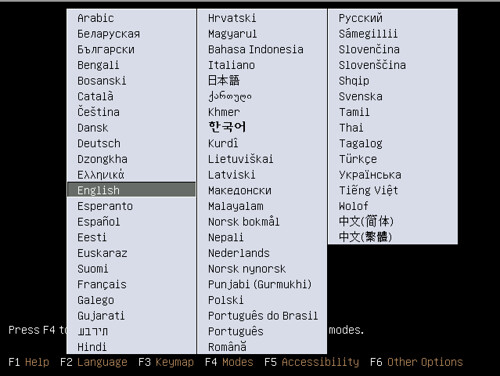
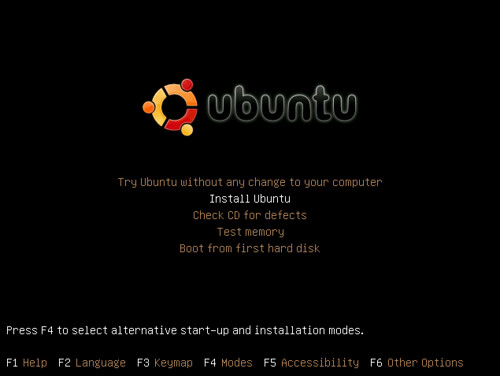

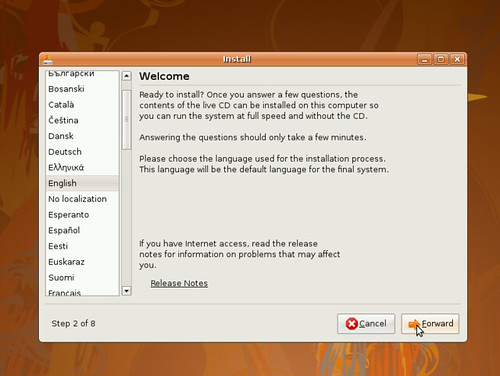
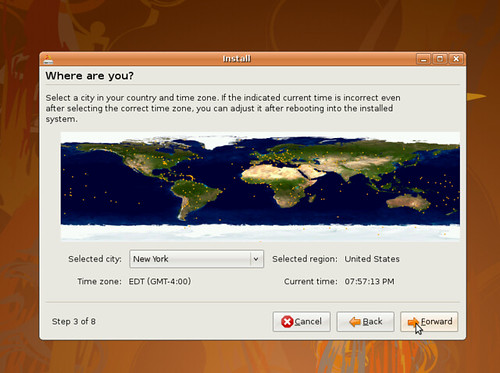
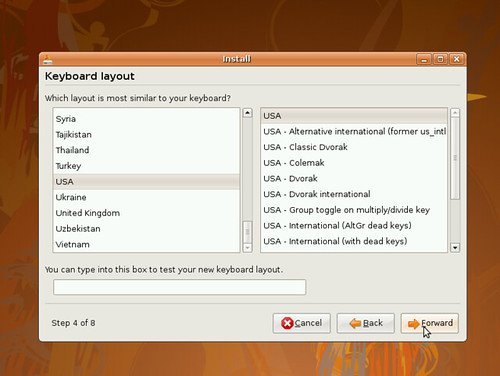
Langkah 3:
Setup partitioning untuk sistem ubuntu, biasanya ubuntu akan menganalisis kapasiti hard disk, secara automatik. Anda harus memilih cara partitioning dibuat seperti automatik, manual atau keseluruhan hard disk untuk sistem ubuntu.
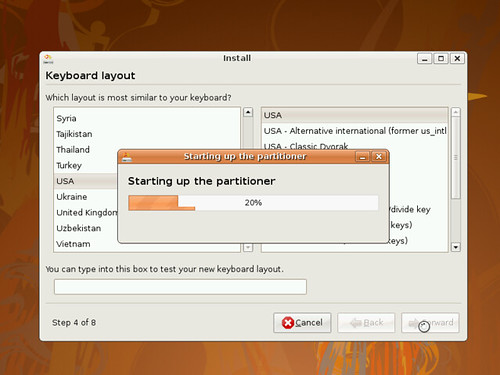
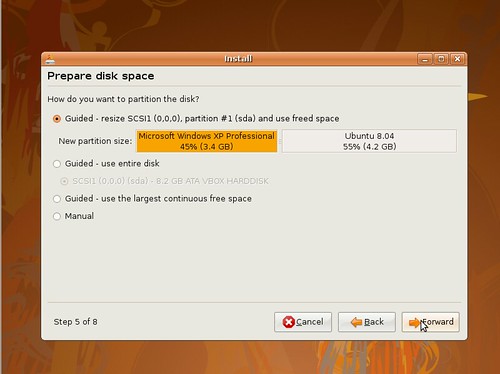
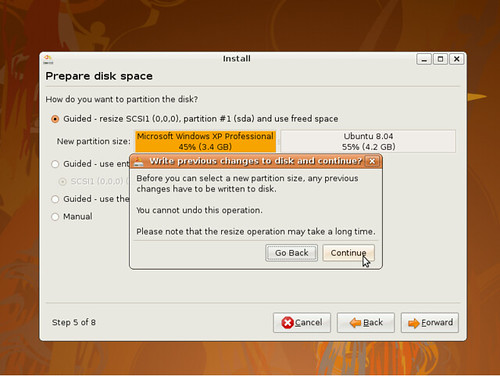
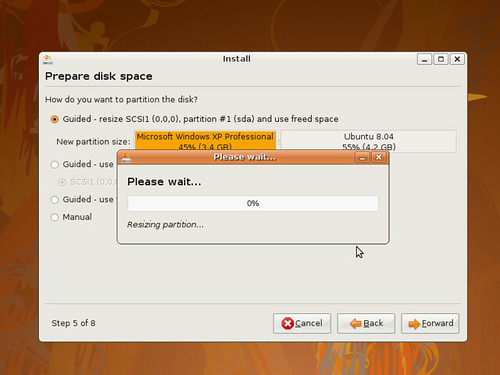
Langkah 4:
Isikan username, password, dan beberapa maklumat login. Pastikan anda mengingati username dan password login kerana ia akan digunakan setiap kali anda login ubuntu.
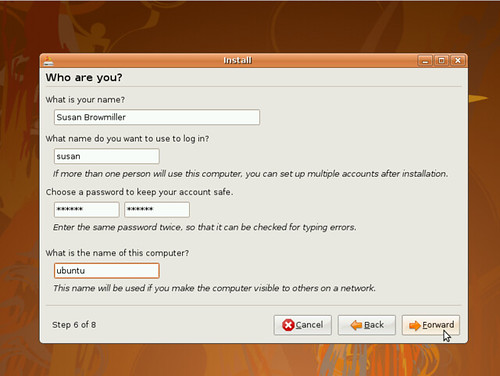
Langkah 5:
Setelah semuanya selesai, klik button install dan tunggu hingga tamat dan pilih restart. Keluarkan cd dan klik enter untuk shutdown komputer.
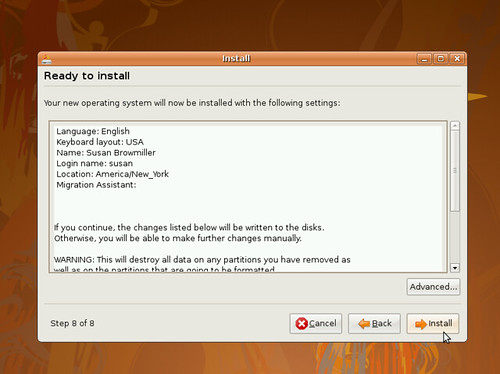
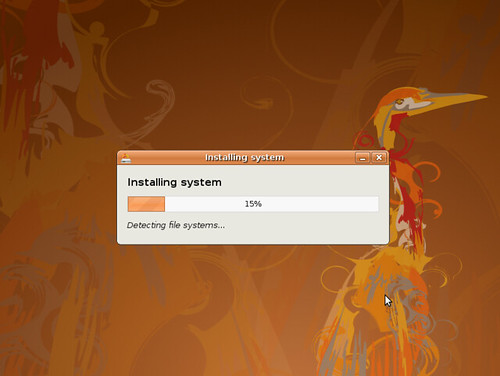

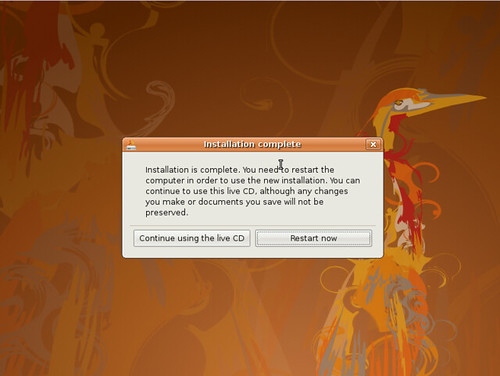
Langkah 6:
Pilih ubuntu pada boot menu (sekiranya anda memiliki 2 atau lebih sistem operasi). Masukan username dan password pada ubuntu login page dan anda boleh mula menggunakan ubuntu.
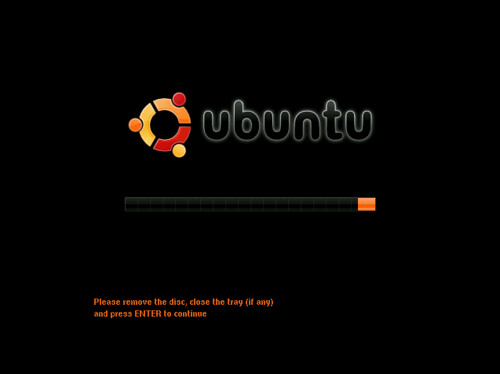
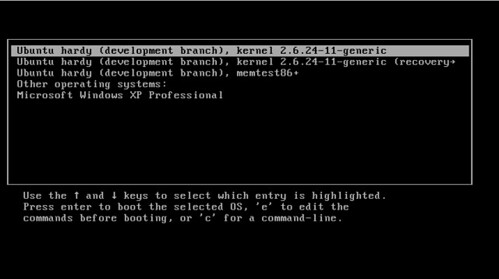
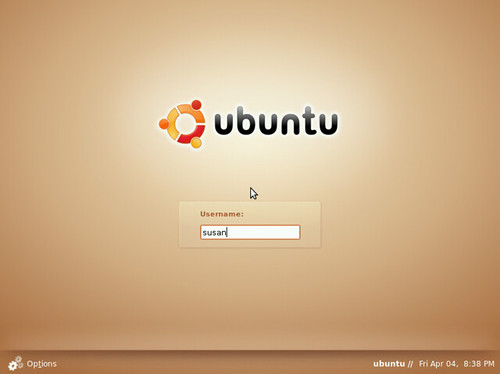
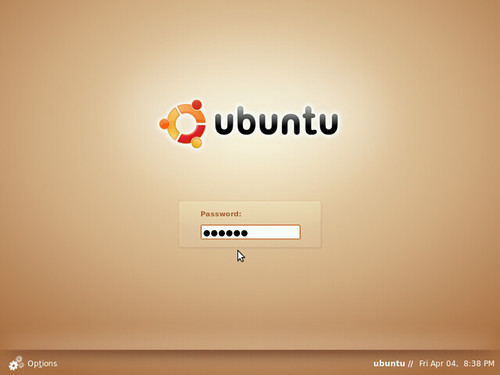
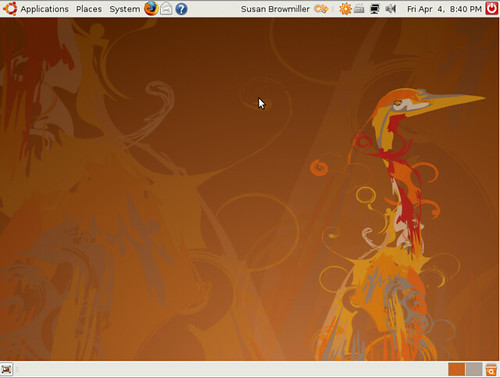
Selamat mencuba...!!
Kaedah ini amat mudah tetapi jika anda mempunyai masalah ketika meng install OS ini, sila tinggalkan komen dibawah artikel ini atau lawati mana-mana forum Ubuntu.
Langkah 1:
Anda harus mendapatkan Ubuntu 8.10 Desktop ISO image yang bersesuaian dengan sistem pc anda (i386 atau amd64) ia boleh di muat turun dari website ubuntu (www.ubuntu.com). Selepas itu, sila burn iso file menggunakan perisian burning (Brasero on Ubuntu or Nero, CDBurnerXP, Roxio on Windows) ke dalam blank cd.Masukkan cd tersebut dan restart pc anda. Untuk mengaktifkan boot from cd... tekan F8 atau F12 (bergantung pada jenis BIOS) dan pilih CD/DVD-ROM sebagai boot devices yang petama.
Langkah 2:
Pilih bahasa anda.. (biasanya English). Lepas tu, pilih install ubuntu. ikuti arahan selanjutnya seperti pilih bahasa, keyboard layout, kedudukan server dan sebagainya.
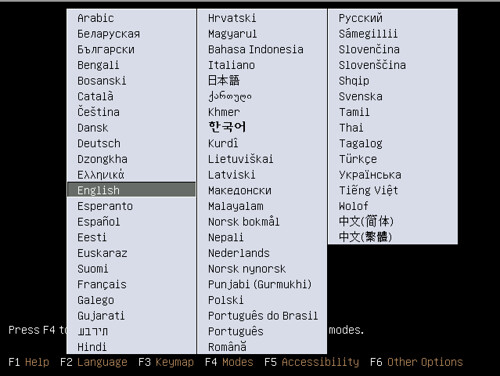
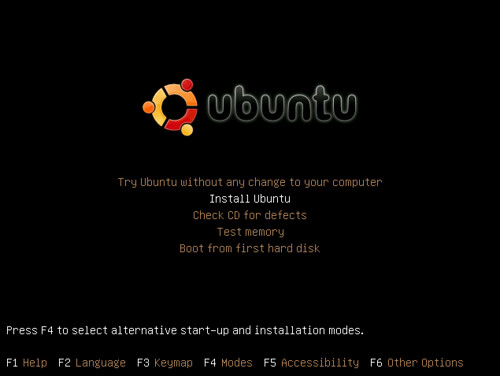

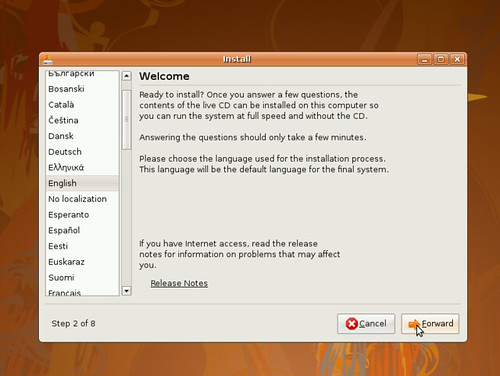
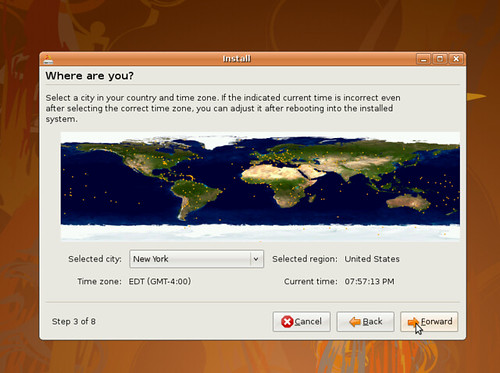
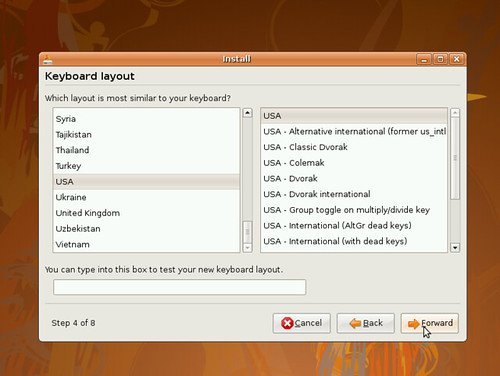
Langkah 3:
Setup partitioning untuk sistem ubuntu, biasanya ubuntu akan menganalisis kapasiti hard disk, secara automatik. Anda harus memilih cara partitioning dibuat seperti automatik, manual atau keseluruhan hard disk untuk sistem ubuntu.
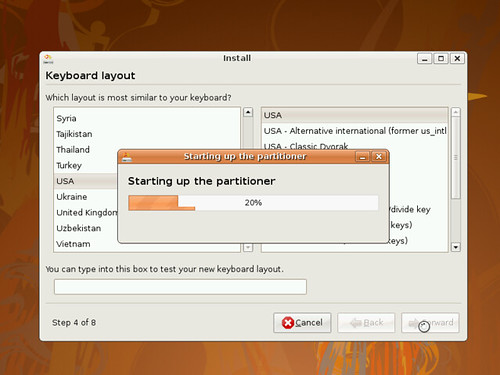
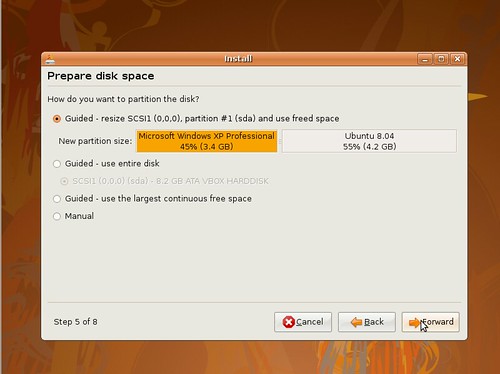
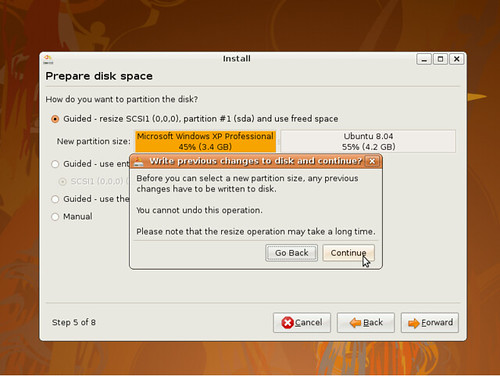
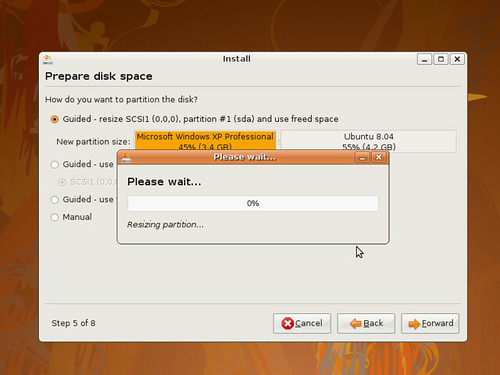
Langkah 4:
Isikan username, password, dan beberapa maklumat login. Pastikan anda mengingati username dan password login kerana ia akan digunakan setiap kali anda login ubuntu.
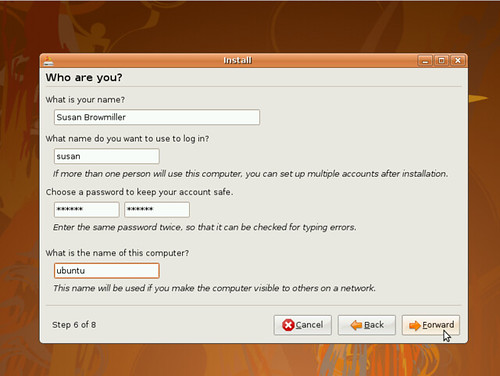
Langkah 5:
Setelah semuanya selesai, klik button install dan tunggu hingga tamat dan pilih restart. Keluarkan cd dan klik enter untuk shutdown komputer.
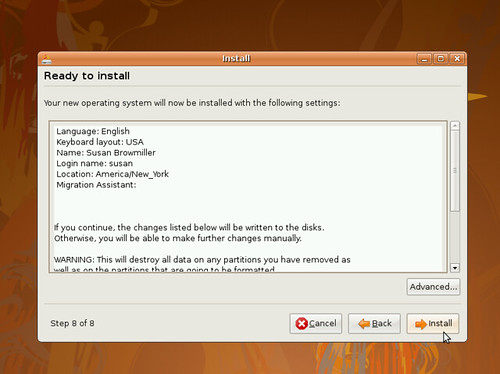
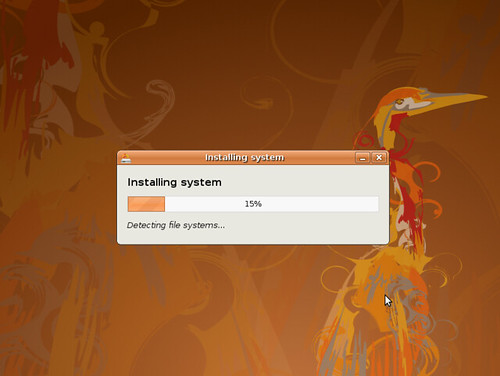

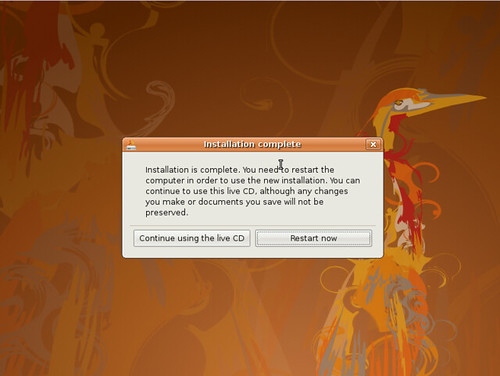
Langkah 6:
Pilih ubuntu pada boot menu (sekiranya anda memiliki 2 atau lebih sistem operasi). Masukan username dan password pada ubuntu login page dan anda boleh mula menggunakan ubuntu.
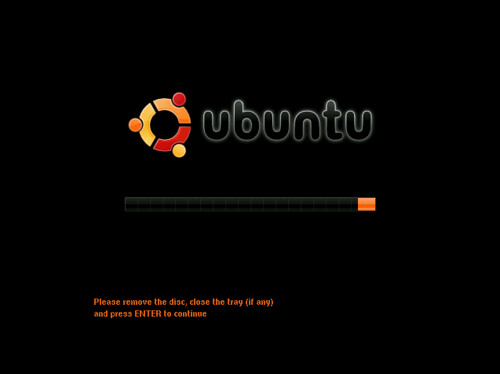
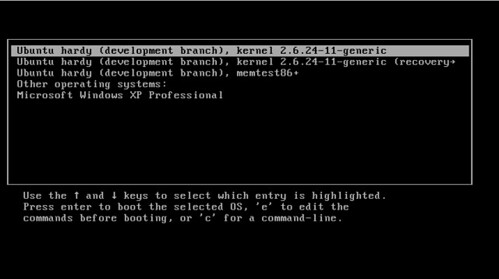
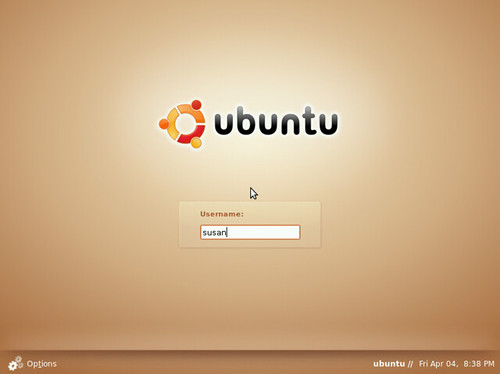
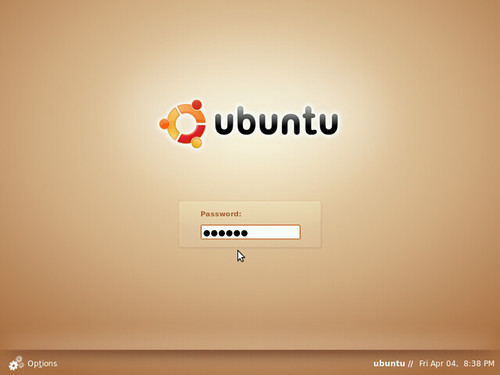
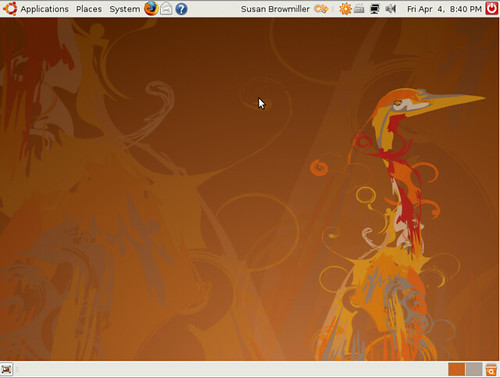
Selamat mencuba...!!
Subscribe to:
Posts (Atom)







